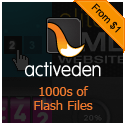AutoPlay feature of the USB device on Windows can be quite dangerous.

It is certainly more convenient to have Windows immediately pick-up the USB device once you plug it into the USB port. But, as you might realize, it comes with a heavy price. No matter how careful you are, it is quite possible that your USB device could pick up a virus or if you allow others to use your computer it is more probable that the USB device that they might be plugging into your computer could contain viruses and all sort of nasty things, who knows!
It is, obviously, better to be on the safer side than sorry. Instead of allowing Windows 7 (or Windows Vista for that matter) to automatically play the USB device once you plug it in, why not just disable Windows from auto playing the USB device? With that way you won’t run into accidental virus issues and if you are certain that the device is safe to browse you can then obviously get to the device manually using Windows Explorer.
It is pretty simple to turn off the AutoPlay feature on Windows 7 for any external media devices.

Start by typing “group policy” on the Windows Search Box. Windows 7 will narrow down to “Edit Group Policy” on the list. Click on “Edit Group Policy” item.

Once Windows launches “Local Group Policy Editor” window, on the left side of the window expand the nodes “Computer Configuration” and then “Administrative Templates” and then “Windows Components” and then choose “AutoPlay Policies”. On the right side of the window you should be able to see “Turn off AutoPlay” option.

Double-click on the “Turn off AutoPlay” option and Windows will present you with the “Turn off AutoPlay” dialogue. On that window click on the “Disabled” option to disable the auto play feature of Windows. Make sure to hit the OK button to dismiss the dialogue.
From now on Windows won’t try to automatically play the device when you plug-in a USB device or any other external media devices. Keep in mind that this tweak requires Administrative privileges and this applies to all the users of the computer including the Administrator.
I hope you take the precautionary step to make sure you don’t accidentally run into issues with your computer with viruses and such. This is just one more prevention on the cautious side.