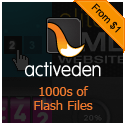Enable and make use of these 30 useful Gmail Labs features for a better Gmail experience.
I don’t know about you but I love Gmail more than any other email clients that I’ve tried, even when compared to any other desktop email clients. The one feature that makes me come back to use the Gmail web interface more and more is the Gmail Labs feature.
Gmail Labs is an experimental feature release by the Gmail team where they declare that these features are not tested thoroughly but would give you a better experience. Then you, as an informed user, can make the decision to give the feature a try or not.
Some of the Gmail Labs features are really useful while others are nice-to-have kind of. You might even find those nice-to-have features are really nice to have.
Here are some 30 of the most useful Gmail Labs features that can help you enjoy using Gmail’s web interface. Keep in mind that these are the feature-set as of this writing. As with the nature of Gmail Labs new features would get introduced every now and then but these are some of the features that you might find it useful to start with.
Offline Gmail

You can use Gmail while not connected to the internet if you enable Offline Gmail option. It uses Google Gears to keep an offline copy of your email inboxes so you can use those even when not connected to the internet. You won’t be able to physically send emails while offline but you can still send emails as usual and your emails will be delivered once you get an active internet connection. Read more about how to access Gmail offline.
Google Docs Preview in Gmail

When you receive any link to a Google Doc in your email this feature will allow you to preview the documents before really opening or downloading. Consider this as kind of a "quick preview".
Message Translation

If you normally receive emails in non-English languages and would like to view those emails in English or any other language of your choice you can use the "Message Translation" feature to let Gmail translate those emails to the language of your choice. Read more about how to translate emails to different languages.
Quick Links

Allows you to keep a repository of links that you use quite often, be it any important email messages or any frequent searches, you can dump those links in here for quick access. Quick Links will add a little box to the left column on your Gmail page with all those quick links.
Gmail Superstars

On of the advantage of using Gmail’s web interface is that it allows you to star your emails for quick reference. The default star capability of Gmail is very limited in nature. If you like to star your emails in many different ways then the "Superstars" Gmail Labs feature gives you ample choices to comfortable star your emails. Read more on how to reduce the email clutter by starring your Gmail emails.
Custom Keyboard Shortcuts

Gmail lets you get a lot done quickly if you use Gmail keyboard shortcuts. It might take a bit of an effort to learn these shortcuts but once you start using it you can get a lot done quickly with those shortcuts. If the default shortcuts are not enough for you then you can use "Custom keyboard shortcuts" feature to customize the keyboard shortcuts to your convenience.
Signature Tweaks

The default signature capability of Gmail is pretty basic in nature and can’t be tweaked much. With "Signature Tweaks" you can customize the behavior of your email signature a little bit.
Sender Time Zone

If you receive emails from friends across time zones and ever wonder if it would be an appropriate time to expect a response, "Sender Time Zone" is for you. It displays the sender’s time along with the time it’s there at the sender’s place. You make the judgement.
Right-side Chat

If your Google Chat contacts list is pretty lengthy you might want to consider moving the chat box to the right side of your Gmail window so it can pan down the page as much as the Gmail page can pan down. This would give you more room to see your Gmail Chat contacts.
Advanced IMAP Controls

The default IMAP control that Gmail supports is simple and straight-forward. It syncs all of your Gmail labels and expunges messages automatically. Get fine control of your IMAP settings with "Advanced IMAP Controls" Gmail Labs feature.
Default Reply to All

Major complaint about modern day email is that people quite often accidentally hit the "Reply" button instead of the "Reply to All" and leave out important people from the conversation. If you happen to reply to all of your contacts for the most part you can use "Default Reply to all" feature to make "Reply to All" button as the default button intead of the "Reply" button.
Quote Selected Text

If you don’t want to include that lengthy email on your response but would rather quote a portion of the email instead then "Quote Selected Text" can come to your rescue. Just highlight the quote you want to include in your response when you click on the "Reply" link and you’ll then only include your selected text in your response.
Forgotten Attachment Detector

This feature is a bit intelligent in the sense that if you mention any attachments in your email message and forget to attach those files this feature can remind you of attaching your attachments. Pretty neat!
Vacation Time!

Similar to Microsoft Outlook you can set automatic vacation responders in Gmail. With "Vacation Time" you can specify the start and end dates of your vacation and Gmail will take care of responding to your emails with a custom vacation responder email that you can customize with your own message. Read more about how to setup automatic vacation response message on Gmail.
Custom Label Colors

I use a lot of labels to organize my emails in Gmail. With the default behavior Gmail only gives you limited choice of label colors which I normally run out pretty quick. With "Custom Label Colors" you can specify your own custom colors for labels and that would give you enough choice when it comes to label colors.
Mark as Read Button

When you receive a lot of emails on your Gmail inbox it would be a nightmare to sort through each one of them and marking it as read by clicking on the "More Actions" dropdown and then marking it as read. Instead "Mark as Read Button" feature adds a convenient "Mark as read" button on to the toolbar itself for your convenience.
Multiple Inboxes

Often clicking on the "Starred" link or on any of the labels to get to see your important email messages? Not any more, with "Multiple Inboxes" feature you can add extra list of emails down below each other on to your Gmail home page so you can see them all in one place. Unbelivably useful!
Create a Document

With "Create a Document" feature you can convert any emails into a Google Document. You’ll love it if you use Google Docs a lot.
Send and Archive

As the name says this feauture adds a "Send & Receive" button to your "Compose" email page with which you can respond to an email and archive it at the same time.
Undo Send

Ever hit the "Send" button to realize that you should have read the message one more time? No problem, "Undo Send" feature gives you a chance to undo the send action. Keep in mind that you can only undo your send action for couple of seconds so you should the quick enough to realize your mistake. Read more about undoing a sent Gmail message.
Title Tweaks

Would like to know your unread Gmail count even when the window is minimized? "Title Tweaks" displays the unread email count first so it would be visible on your Task Bar. This applies mostly to Windows and Linux users.
Don’t Forget Bob

If you happen to email to a group of people you’ll love this feature. It automatically suggests the contacts that it thinks you must have missed. On my usage it pretty much was accurate enough to suggest me the correct recipients that I forgot to include. Great feature!
Got the Wrong Bob?

When people in your contacts list have same name it’s quite possible that we might accidentally pick the wrong person to send the email to. With "Got the wrong Bob?" feature Gmail alerts you if you intend to include those other contacts instead. Helps you avoid some embarrasment!
Hide Read Labels

With the limited screen real-estate we have on our computer screens it would be nice to show only relevant labels by default. "Hide Read Labels" hides those labels that are already been read.
Insert Images

As its name suggests, this feature helps you insert images directly into your email messages if those images are available online somewhere. Also, keep in mind that feature will not work if you’ve enabled the offline feature.
Hide Labels from Subjects

If you look at your email inbox and if all you see is those labels instead of your email subject line then it would time to hide those labels from the subject line. "Hide Labels from Subjects" feature helps you get rid of those labels from the subject line on your email inbox.
Google Calendar Gadget

If you use Google Calendar to organize your action items then you’ll love this feature which brings a little Google Calendar gadget to your Gmail sidebar. It displays some of your upcoming Google Calendar events.
Google Docs Gadget

Similar to Google Calendar gadget, Google Docs Gadget displays a little gadget on your Gmail sidebar with your recent docs, any docs that you’ve starred along with a quick search box.
Authenticated Senders

With "Authenticated Senders" feature you get a little icon next to the email sender indicating that these are verified senders. Currently you’ll be able to see the indicator icon next to PayPal and eBay senders but will be helpful if it gets expanded to include more senders. Read more about Authenticated Gmail Senders.
Custom Date Formats

If you live in a place where the date formats doesn’t match with the US date standard or if you prefer a different clock format than the default then "Custom Date Formats" feature can help you customize the date and time displayed on your email messages to your preferred format.
To make use of any of these Gmail Labs features, navigate to the Gmail Labs page where you see a long list of all the available features. For the features that you wanted to give a try click on the "Enable" button and make sure to hit the "Save Changes" button at the end of the page.
As with any "Labs"features things might not work as intended sometimes. If you happen to run into a situation where you’ve enabled the many Gmail Labs features to find that your Gmail Inbox doesn’t load then Gmail has a work around which effectively disables all Gmail Labs features. Just click on this URL to access your Gmail without any of the Labs features,
http://mail.google.com/mail/?labs=0
I’m sure you must have got convinced that Gmail is one of the best thing to happen to the email industry, particularly given the explosive use of some of the Gmail Labs features. If you are not currently using Gmail as your primary email client I’m hoping that these features at least gives you an insight of what’s possible with Gmail and Gmail Labs. Now, as informed as you are, you make the decision either to switch or not.
In the mean time I hope you found these 30 different Gmail Labs features useful. If you have any questions or comments regarding this please share with us in comments.